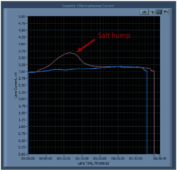Before the Run
How do I update the instrument’s software?
The current version of the PippinHT software and instructions for installing it can be downloaded from the PippinHT support page. Please ensure the software is up to date prior to starting a run as newer versions optimize size selection protocols and improve the user interface.
What is the range/capacity of my cassette?
The size range of our cassettes can be found in our Pippin HT cassette kit reference chart. All PippinHT cassettes can accept up to 1.5 μg DNA per lane.
Can I use the same cassette for multiple runs?
It is possible to run fewer than 12 samples on a PippinHT gel cassette. When a size selection protocol is programmed, only the lane-pairs which have been assigned a function (size selection or external marker) will be used. Any remaining lane-pairs can be resealed (with PCR tape) and reused at a later time up to the expiration date of the cassette. Once current has been applied to a lane pair, it cannot be used again so make sure to note which lanes have been used.
My instrument does not calibrate correctly.
Ensure that the calibration fixture is placed with the dark side down and that all the LEDs are covered by it. Make sure the lid is completely closed during calibration. If that does not work, try powering down the instrument, unplugging it from the power outlet, and rebooting before repeating the calibration.
My instrument does not pass the conductivity test
If all lanes fail: Make sure the adhesive plastic covering the cassette is completely removed and that both the cassette and instrument are at room temperature.
If individual lane-pairs fail: Compare buffer levels in the chambers and fill any that are low. Replace buffer in the elution modules to remove any potential air bubbles. Make sure you do this for both lanes in the pair.
During the Run
Photo Signal stops after the internal marker peaks are detected.
This is normal and the machine is behaving as expected. LEDs are only turned on until the markers are detected. They shut off afterwards because they are no longer needed for the run
When using external marker, I only see signal in the reference lane.
This is normal and the machine is behaving as expected. When an External Marker is used, the instrument only turns on the LED for that lane; the LED will remain on in the Reference lane until expected peaks are called and then it too will shut off.
My run pauses when I start it and the error message “Paused on open lid/ empty well” appears.
This occurs when only a single cassette is loaded into the HT, but both nests are programmed for a run. It is possible to run a single cassette on the PippinHT, but when a size selection protocol is programmed, only the nest to be run should have programming. If the nest without a cassette has programming, the instrument will switch to pause after detecting no current in the empty nest. Edit the protocol so only the nest with a cassette has size cuts programmed.
My Marker Peaks have not been called and I’m worried about losing my sample.
The PippinHT has a Fail-Safe mechanism for missed peak detection to prevent sample loss: Each cassette definition includes a time value by which all peaks should be called. If peaks are not detected by this time, the lane will switch to ‘idle’. This will prevent sample loss. All other lanes will proceed with the run. Users can then choose to manually elute their sample from that lane once the run is complete.
After the Run
MY DNA size is lower/higher than expected after a run.
There are three common reasons why this might occur:
1) Excess salt in the sample (>80mM ionic strength) as indicated by a hump in the lane current (see image below). Salt creates a cloud around the DNA and masks the charge. This causes the DNA to migrate unpredictably during electrophoresis. Further DNA purification should prevent this issue.
Figure 1. A typical hump in the lane current due to excess salt in the DNA sample (click to enlarge)
2) The DNA sample interferes with the internal marker. This may happen if the DNA sample has a high concentration of low molecular weight DNA. The internal marker can be used as an external standard to alleviate this problem.
3) The sample well was not completely filled. This can affect the current distribution through the gel. Ensure that the well is loaded with 25 µL sample and that the buffer overlay reaches the top of the well. Slightly overfilling is OK.
My yield is unusually low.
Users should expect an intrinsic yield of 50-80% of their size range of interest. If yield is lower, the most common recommendations for improving it are listed in order of effectiveness:
For all runs:
1) Try broadening the size selection.
2) If using tight mode, switch to range mode.
For runs targeting high molecular weight DNA (>2kb, high-pass, etc.):
1) Wait at least 45 min after termination of the run before removing eluted DNA. This allows DNA to detach from the membrane of the elution well.
2) Additional 10-30% yield can often be achieved by rinsing the elution well with 0.1% Tween 20, after removing the initial eluted volume.
3) When removing elution well contents, gently mix the solution by pipetting several times.
If yield is still low, do not throw away the cassette involved in the run. Often the DNA sample is still within the cassette and can be recovered. Contact customer service for assistance with sample recovery.
None of these answers helped!
If none of these situations apply or if you need assistance with sample recovery, please call customer service at 978.922.1832 or email support@sagescience.com. Including the log files of the affected run in an email will expedite resolution (see below). We also offer free one hour webinars for new users.
Instructions to Export Pippin Log Files
The system automatically saves 4 files per run. Three of them are .png files; one LED calibration, one continuity Test, and one screen shot that has the name of the protocol and timestamp of the run. The fourth file is a .txt file that has the protocol name/timestamp, you can access these through the File Manager tab.
• Insert a flash drive in to the front USB port of the instrument.
• From the File Manager tab, click on the relevant month/year folder on the left of the screen
• Highlight the relevant files
• Click copy to flash.
• Click ‘unmount flash’ before removing the flash drive
• Attach these files to and email to support@sagescience.com